October 26, 2022
Lightroom 2022 Update
You can tell we are in the lead-up to Christmas when Adobe launches its major updates. This year’s Lightroom 2022 update is huge!
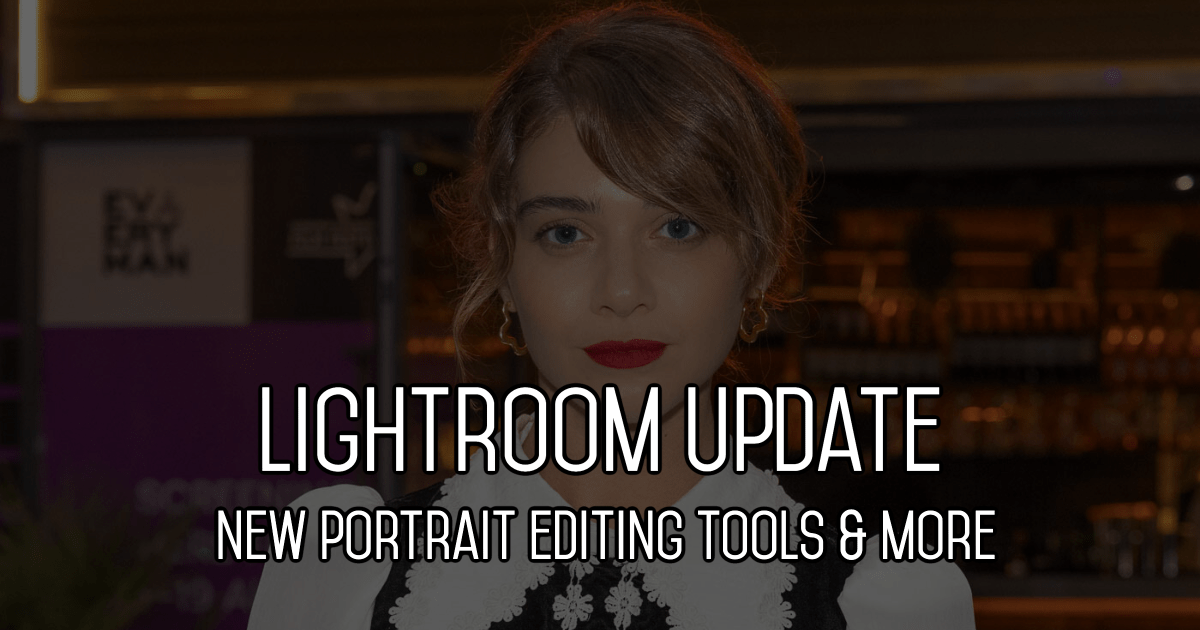
The build-up to Christmas started with Halloween, followed by bonfire night, Black Friday and then the Christmas lights switched on. We can now add another holiday season indicator with the launch of a major update by Adobe. The Lightroom 2022 update has delivered one of the things I have been asking for, as well as giving some great tools for portrait photographers.
Finally, content-aware healing
It has been a source of consternation for many years that Photoshop has some amazing healing brush tools that aren’t available in Lightroom. My ideal world scenario would be that I could edit any photograph entirely in Lightroom without the need to head over to Photoshop. That wasn’t the case when it came to cloning or healing anything except the most simple of issues. Now with the Lightroom 2022 release, we finally have content-aware corrections included in the Lightroom world!
Click on the updated Healing icon in Lightroom’s Develop module to use the new content-aware tools. We now have three healing tools available, content-aware, heal and clone. Click on the first of the three, and we have similar functionality as we have had in Photoshop for years.
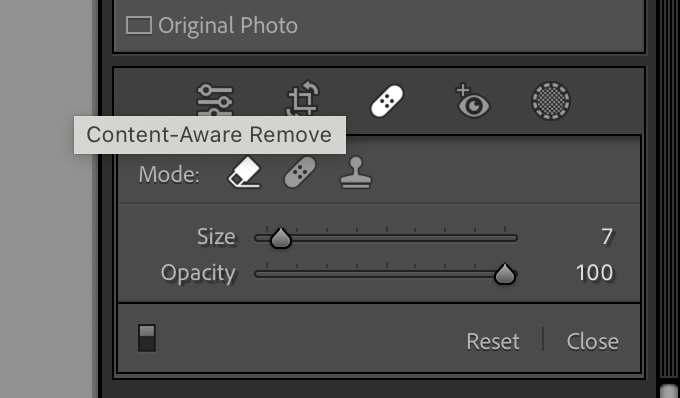
Does it work? Well, it’s certainly a significant improvement on what we have had in previous versions. After some experimentation of including areas around the thing I want to remove, Lightroom 2022 did a pretty good job of removing one of the trees in Dead Vlei in Namibia. You can drag the photo below to see the before and after view of the correction. The lines in the sand on the left don’t quite join up as you would expect, but it is certainly a usable photo. I used the Photoshop Spot Healing Brush tool with contact-aware switched on and got a very similar result.
It’s by no means foolproof. No matter what I try, removing these two ships from the image below is seemingly impossible. For some reason, there is always a shape left of the ship being removed. There is functionality to manually specify the area sampled by using cmd & drag, but on this image, it just makes the sample worse. When I take the same picture into Photoshop, the content-aware tool deals with it on the first attempt. Even with the performance not being quite up to scratch, this is a welcome addition to Lightroom. I do not doubt that we’ll see an improvement in the following few updates.
Masking tools
In the 2021 update, we saw the introduction of some masking tools that made it easier to select people and skies. Lightroom 2022 update has complemented these with some fabulous new options to mask not only people but elements of their faces as well. Also in the update are improvements to the selections of subjects and the background.
The select object tool can now identify any object in an image, allowing you to make selective adjustments to the masked area. The selection of the crow in the image below was perfect, considering how busy the image is. Applying a couple of additional brushes was straightforward to get an excellent selection and apply changes.

Previously, you could create a new mask which was the inverse of the last mask, which would allow you to select the background. Now it’s even easier with a new Select Background option.

Portrait Masking
I’ve saved the biggest improvement to the last. The Lightroom 2022 update has a massive improvement in the way that people can be masked. Last time we could select a person; now, we can select different parts of their face or body and apply selective adjustments to them individually. When Lightroom recognises that there is a person in the shot, an additional “People” panel becomes active. If there’s one person in the image, there will just be one face – when there are multiple people, you can select any individual.

Clicking on the face icon of the person you want to edit opens up a new menu allowing you to select individual elements of their face or body. The elements that can be selected are.
Entire Person – Similar to the old selection
Face skin – the part of the face that isn’t eyes, lips, eyebrows etc.
Body skin – any other skin tones that aren’t part of the face, for example, the neck
Eyebrows
Eye Sclera – the white bits in the eye
Iris & Pupil – the non-white bits of the eye
Lips
Teeth
Hair

By ticking one or combinations of boxes, it’s now possible to apply adjustments to the selected areas with just a couple of clicks. Most of the selections work very well. From the experimentation I’ve done so far, the hair and eyebrow selections can be a little less accurate than I’d hoped, with some leeching into other areas of the background or face. Again though, this is a fantastic addition to the editing tools available in Lightroom. To paraphrase Crystal Gayle, you can now turn the brown eyes blue without leaving Lightroom!
The Lightroom 2022 update is a great improvement to the tools available. There will undoubtedly be far fewer times when I’ll need to dip into Photoshop, which improves the speed of editing. There are some niggles but the evidence from the last few years is that Adobe quickly sorts these out. I still think that Lightroom is the best photo-editing software around and this update cements that opinion even more.
Please give us your feedback.
If you’ve got any questions or comments, leave them below. You can sign up for the Edinburgh Photography Workshop monthly newsletter, where you’ll get regular updates on exciting things happening in photography and some great tips. Sign up by clicking here.
About the author
As well as running Edinburgh Photography Workshop, Rich Dyson is a professional photographer. His photographs are regularly used in newspapers such as The Times, Guardian and Daily Telegraph. He also had two solo exhibitions and was featured in a members-sponsored exhibition in the Scottish Parliament. You can see and buy his photography at richdysonphotography.com.