July 31, 2018
Metadata copyright protection
Gain protection of your copyright by adding metadata - part 2

Last week’s blog looked at a highly visible way of protecting your photographs by using a watermark. However, you’ll see on most of my posts, I prefer not to take the viewer away from the image. So, how can I protect myself without adding watermarks? The answer lies in metadata.
One of the great benefits of digital photography compared with film, is that it is possible to add data behind the image. There are two types of data that we can record behind the scenes. EXIF which stands for Exchangeable Image Format and includes information about the settings used to take the photograph such as shutter speed and aperture. The other data type is IPTC which is an acronym for International Press Telecommunications Council, who defined a set of fields to allow photographers to document their ownership of the file.
How do I add the metadata?
Pretty much all digital cameras (including your mobile phone cameras) will record the EXIF data automatically when you take the image. You can easily view it when you import your photograph to Lightroom. In the Library module, go to the panel on the right-hand side and go to the Metadata section. If you’ve never investigated in this section then it will probably be set to the Default setting in which case you will see the various exposure settings, focal length, ISO and even the make and model of your camera and lenses. If you click on the drop-down box of the Metadata section, you can select EXIF and it will show you all of the information recorded when you took the photograph. None of the EXIF data can be easily edited.
When you import your photographs there won’t be any IPTC data added to the image and this is where you can add your own information to the file later. To do this we need to change the drop-down box in the Metadata section to IPTC. You will see there is a whole variety of fields available to describe the photograph and the ownership. Some of the fields will be particular to the image selected (such as the Caption which describes what is in the picture or the location). There are other fields, though, which are ones that we would probably want to add to every image as we import them, such as your contact details and copyright statements.
Automating Metadata
To add this data automatically we can create a preset. We do this by clicking on the drop-down box next to the word preset and clicking on Edit Presets…

A template will appear which you can now complete with all the information that you would like to be added to every image. It is a good idea to try and complete as much of the IPTC Copyright and IPTC Creator sections as you can. Click on Done and you will be asked if you want to save your data as a Preset. Give it a name and you can now add this IPTC data to every image.
I like to save time as much as possible. You can automatically add the IPTC data to your files when you import. When you are in the Import module of Lightroom, click on the drop-down box in the Apply During Import area marked Metadata and your new IPTC data preset will automatically be applied during import.
Do I need a watermark?
If we now have a good way of adding even more data to our pictures in the background, then why do we use watermarks? Whilst we can attach the data, some of the most popular social media sites don’t actually include it in their import process. To discover what data is recorded you can use a tool which reads the EXIF data such as Jeffrey’s Image Metadata Viewer.
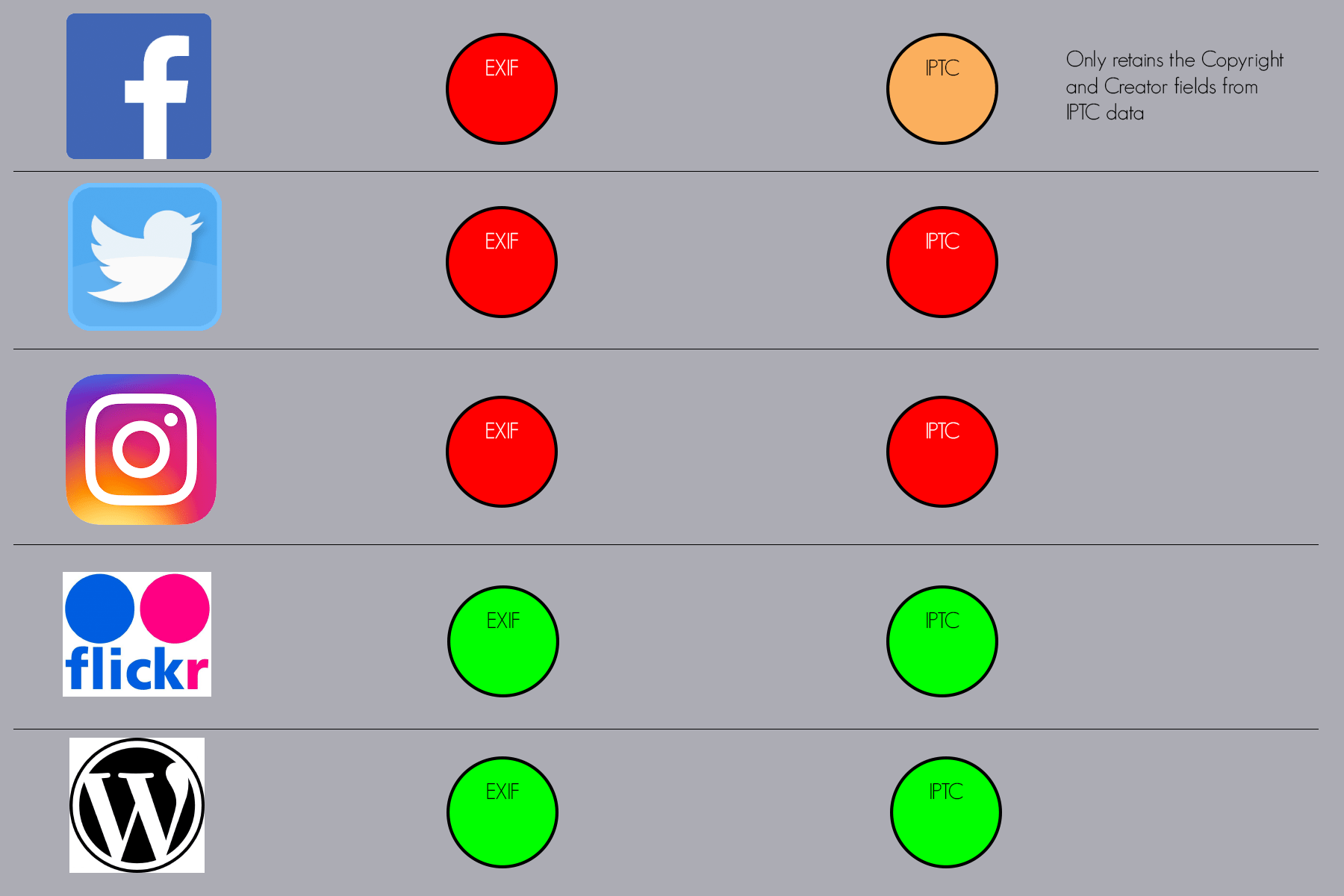
So, if the main social media sites strip your data why bother adding it? According to current copyright law, it is up to the user of an image to find who the owner of an image is before using it. They could argue that if Twitter or Instagram strip the data then they couldn’t possibly know who the owner is. However, you can search to find similar images by dragging an image into the search box of Google Images and it will show you all the occurrences of a similar image. If you ensure that you upload your photos to a site that retains the metadata then you have made it easy for someone to find you are the owner and pay you the appropriate fee. I have taken legal action against illegal infringers in the past and the courts have upheld that as my data is visible on the internet then I could claim for the breach of copyright.
Using metadata doesn’t stop someone using your photographs but neither do watermarks. There is some software that can do a good job of removing watermarks. Your protection comes from uploading your photographs to a website that retains the IPTC data. If you want to make a living from photography or even just make enough money to buy new (expensive) equipment it’s important to stop the theft of images and the use of IPTC data is a good way to do this.