April 18, 2023
Huge Lightroom 12.3 update
The Lightroom 12.3 update has been released to give this superb photography editing tool even more functionality.
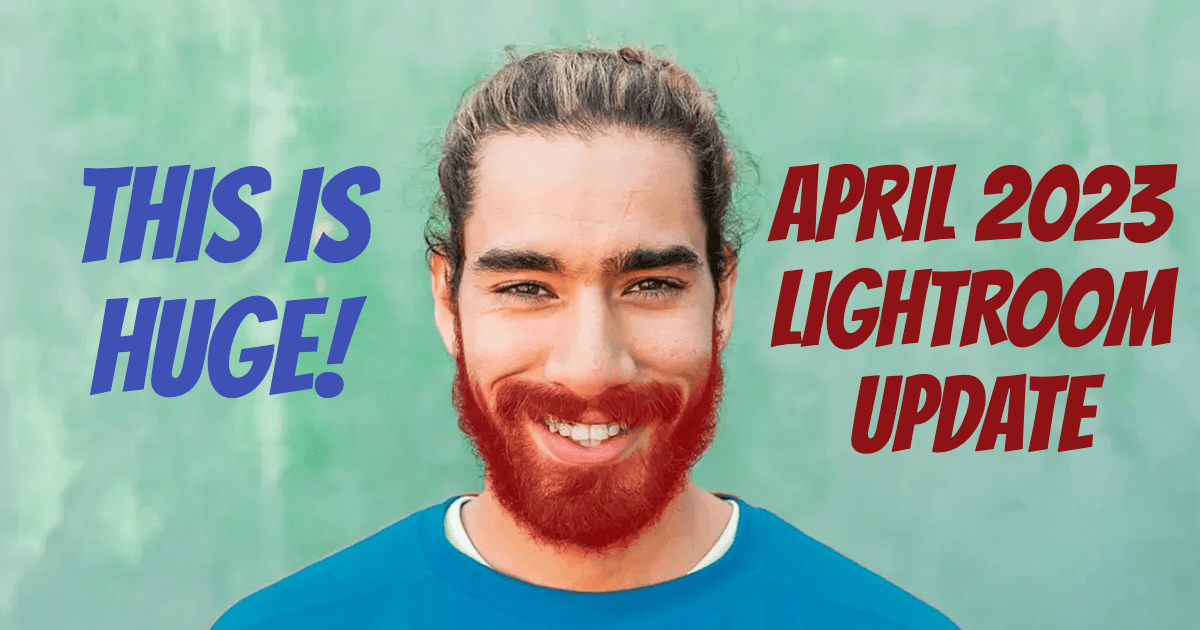
Since 2013, when Adobe introduced its subscription pricing models, the company has faced criticism. Either it’s not fair that you never get to own the software or that Adobe is bound to increase the prices once everyone has subscribed. Ten years on, we are still paying the same price as the subscription model was launched. Adobe has done fantastic work providing new features and improving performance in that time. The latest update, Lightroom 12.3, was released on 18 April 2023 and contains new features and speed updates to turbocharge the editing process. You can see a flavour of what’s new when you open the Creative Cloud tool to update to the latest version.
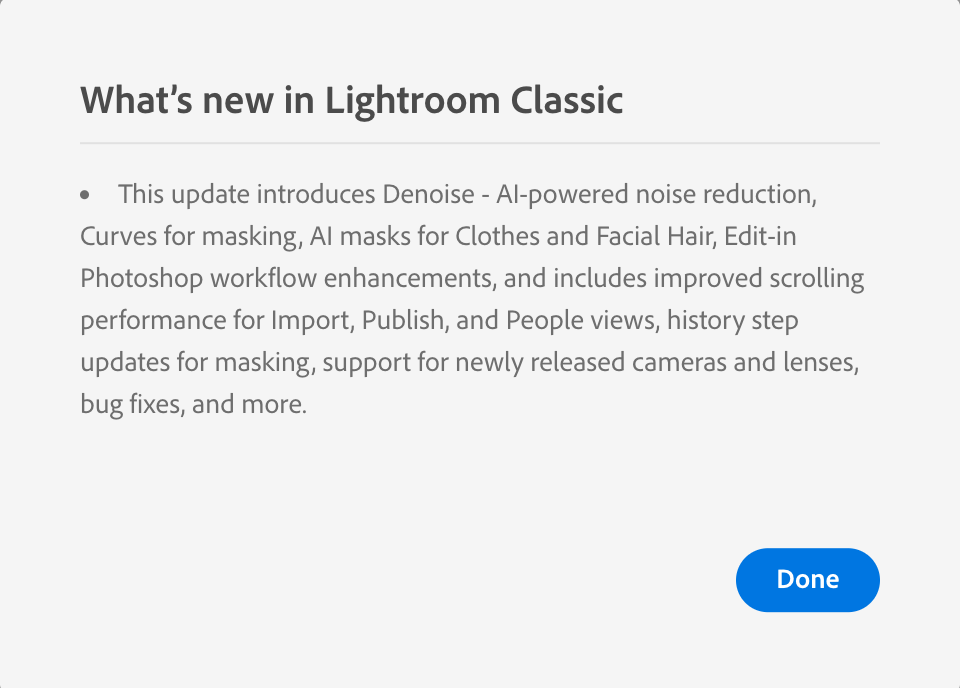
AI-Powered Noise Reduction
One of the criticisms of Lightroom for years has been that the noise reduction tool is pretty rubbish. Other software has jumped on this issue, and there are some great tools that can reduce the amount of noise whilst retaining details. Adobe has probably seen customers migrating away and has finally updated its capability by adding a new AI denoise function to the Enhance utility in the Lightroom 12.3 update.
You’ll find it in the Develop module inside the Detail section where the old Noise Reduction sliders were. If you really want to use the old versions, then there is a triangle you can hit that will bring it back. I doubt you’ll be touching that button other than to replace old attempts to reduce noise with the new Denoise function. You can also access the Enhance screen by right-clicking the image and taking the option “Enhance” or selecting the option from the Photo menu at the top.
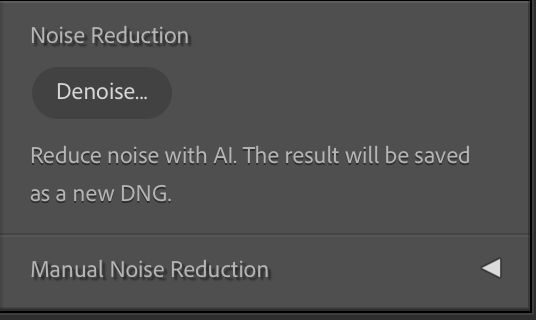
You’ll be presented with the updated screen whichever way you access the Enhance. On the left is a preview of the update. You can click on the picture to see the before version. The Denoise slider essentially replaces the old Noise Reduction slide. You can’t use this tool with the Super Resolution box at the bottom of the screen, which is why it is greyed out. The one thing to be aware of is that the denoise process isn’t quick. You’ll be shown an estimate of the time it will take to Denoise the photo. It’s not too dissimilar to similar noise-reducing products, but if you need images quickly, you’ll add about 60 to 90 seconds per image.

So how good are the results? I’ve got to say that I am pretty impressed. The picture below, on the right, is an original RAW file taken with ISO 8000. The only editing has been to press the Auto button in the Tone section. The image on the left is the new Denoise version. There is still lots of detail visible in the stonework, but the clearly visible noise has been almost totally eliminated. This could be a game changer if you have no alternative but to shoot high-ISO images, such as wedding photographers. All your editing in one place instead of switching to other tools as part of your workflow.

New Masking Tools
A great feature added in the last couple of years has been some excellent masking tools. Again, AI has helped Adobe to provide a solution to select specific areas of an image. Initially, it was great for selecting a sky or a subject. Over time, additional selections were made available, and now in Lightroom 12.3, we have two more selection tools and new ways to apply changes to those selections.
To select the latest tools, use a picture that contains a person. Click on the masking button circled in red below.
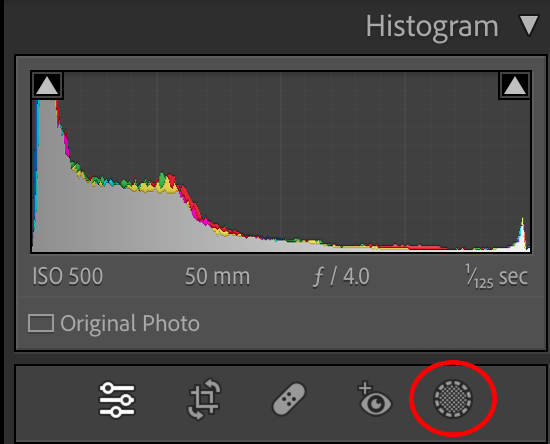
After a few seconds, Lightroom will identify the people in the image and shows them as an icon. Click on the person that you’d like to edit. The new options available in Lightroom 12.3 are facial hair and clothing selections. Lightroom cleverly identifies if someone has facial hair and hides the option if they don’t have a beard or moustache.

In the example below, I have used the final new feature in the masking panel. We’ve been able to make adjustments to the sliders usually found in the Tone section in the Develop module. Added to Lightroom 12.3 is the ability to also apply Curves to a selection. For a bit of fun, I’ve been able to change the colour of the subject’s clothing by applying a curve to the green channel of the selection. This addition is going to remove yet another trip into Photoshop, which, of course, saves time and disk space.
Download now
If you subscribe to Creative Cloud, you can update Lightroom to this new version today. In addition to these changes, some speed improvements in moving around screens and support for new lenses have been added. It seems stable after half a day of use, so go ahead and enjoy this new functionality.
Please give us your feedback.
If you’ve got any questions or comments, leave them below. You can sign up for the Edinburgh Photography Workshop monthly newsletter, where you’ll get regular updates on exciting things happening in photography and some great tips. Sign up by clicking here.
About the author
As well as running Edinburgh Photography Workshop, Rich Dyson is a professional photographer. His photographs are regularly used in newspapers such as The Times, Guardian and Daily Telegraph. He also had two solo exhibitions and was featured in a members-sponsored exhibition in the Scottish Parliament. You can see and buy his photography at richdysonphotography.com.