September 29, 2021
Creating a calendar
September is the time of year that I design my yearly calendar, but it comes after 12 months of planning. Follow the end to end process from design to print
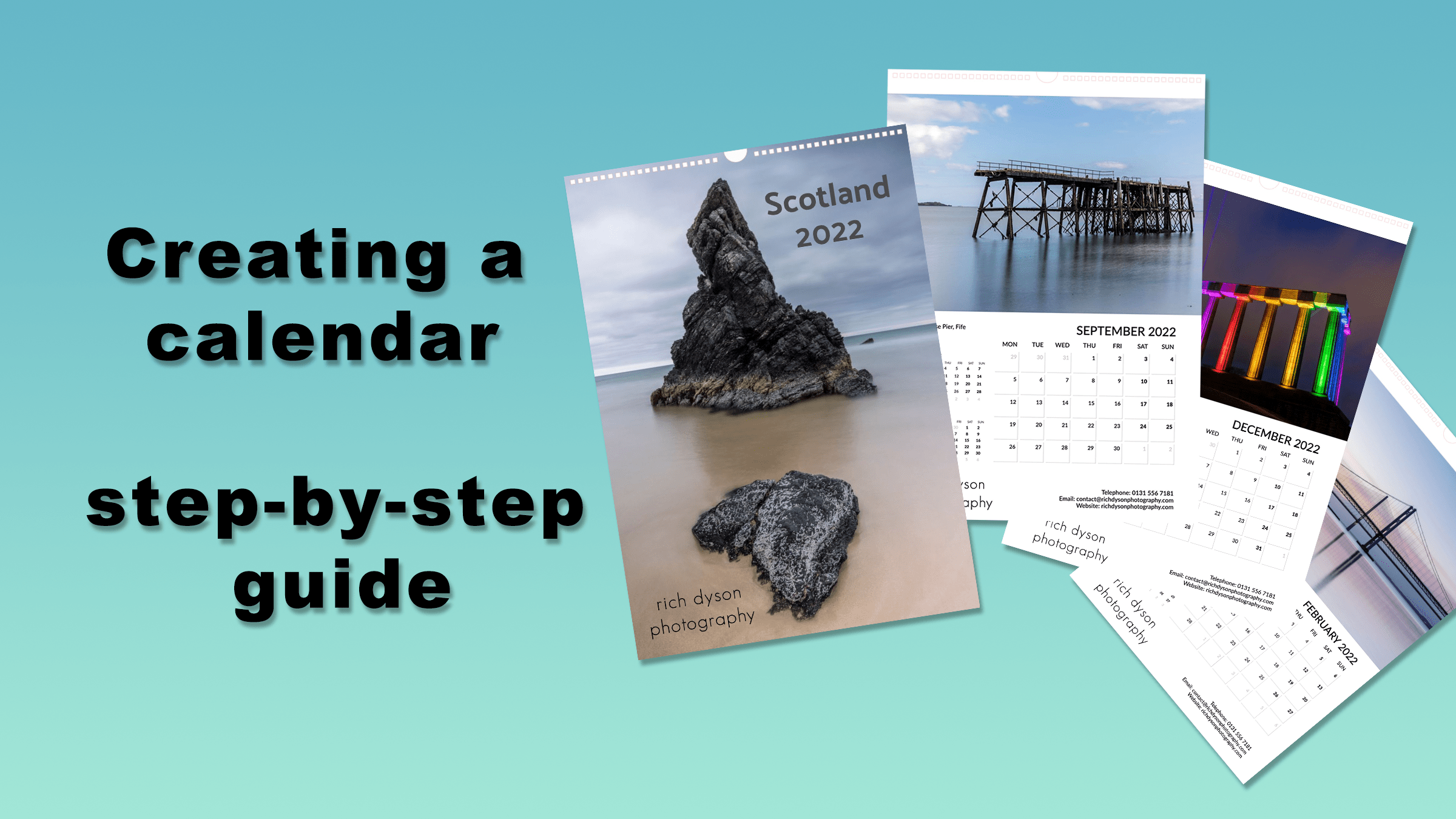
Every year since 2013, I have produced a calendar that I hand out to clients, give to family and sell to the general public. It can be quite a task ploughing through 12 months worth of photographs to find 12 or 13 pictures that will find their way onto the calendar’s pages for the following year. For anyone that knows me, I like to try and make the process as efficient and straightforward as possible so that when it comes to design time, I can complete the task in a couple of hours.
Selecting the photos
The most time-consuming part of designing a calendar is deciding which images will make the final selection. If you leave this task to the design stage, it will be an arduous job to plough through thousands of photos you may have taken in the year. To speed this part of the process up, I like to use the Collections functionality built into Adobe Lightroom to make things easier.
During the editing process I carry out every day of the year, I have half a mind thinking about the following years’ calendar. If I have taken a picture that I think may be a candidate for next years publication, I’ll mark it with a Green label. You can do this by either right-clicking on the photograph and selecting “Set Colour Label” then taking the “Green” option. Alternatively, a quick shortcut is to press the ‘8’ key. It doesn’t have to be a green label that you add; that’s just the one I use – if you have your preference, you can tailor the process to whatever works for you.

Using the colour label makes it easy for me to create a Smart Collection. You could always use the filters built into Lightroom, but you’ll see that Smart Collections make your job of selecting easy. I like to have a Collection for each year’s calendar, so I first create a collection set. At the top of the Collections panel, click on the cross and select the option. A Collection Set is a folder that can contain many collections inside it. Then, I’ll add my Smart Collection to the Collection Set by right-clicking on the created folder and taking the option. You can now add criteria that allow the Smart Collection to determine which photos get automatically added through the following year. You can see in the example below that I have said I want to see images taken in Scotland between the start of September 2021 to the end of August 2022 that have a Green Label attached. Finally, at the end of the year, I create a standard Collection of the final selection, which I can click and drag images into and order into the 12 months.

Creating the calendar
Now that we have the photo selection, we need to create the calendar. There are many options available, from producing your own PDF’s in a product such as In-design to using an end to end solution provided by a company. I have taken the latter option as I think it’s a more beneficial use of my time to use a simple process. This year’s calendar took about 30 minutes to produce because the templates provided by Colour Calendars is so easy.

You can select from various starting designs with a variety of layouts in portrait and landscape formats—the sizes available range from A5 desktop calendars to super-large A2 double page versions. I have used Colour Calendars for several years, and I have always been impressed by the quality of the print and the speed of delivery. For a small fee, you can order a printed version that you can check over to ensure the colours look the same in print as you see on your screen. I am at the point now where I trust what I am going to get, so the end to end process of design to receiving printed calendars was only ten days.
Before you press the button to order, I would always recommend that you get a second opinion. I am very fortunate to have a wife that is an art curator. She helped me in the selection process to ensure that, as well as each photo looking beautiful, that the entire calendar hangs together. I hope you’ll agree that the selection for the 2022 Calendar has consistency throughout.
Instead, buy my calendar?
If you’d rather wait twelve months to create your calendar but want a lovely calendar to see you through 2022, then I have put my calendars up for sale now at the bargain price of £9.99 plus postage and packing. If you live in Edinburgh, there is a collect option, saving you the postage cost. You can order on my Rich Dyson Photography website by clicking here.

Give us your feedback
If you’ve got any questions or comments, leave them below. You can sign up for the Edinburgh Photography Workshop monthly newsletter, where you’ll get regular updates on exciting things happening in photography and some great tips. Sign up by clicking here.
About the author
As well as running Edinburgh Photography Workshop, Rich Dyson is a professional photographer. His photographs are regularly used in newspapers such as The Times, Guardian and Daily Telegraph. He also had two solo exhibitions as well as being featured in a members sponsored exhibition in the Scottish Parliament. You can see and buy his photography at richdysonphotography.com